A Share in Bobsled comprises configuration settings for a source dataset, destination platform, and region, data access permissions, loading semantics, data transfer frequency, and an activity tracking event log. It is a centralized management hub where users can perform actions such as pausing transfers, revoking access, and deleting shared data.
Bobsled offers different tabs to observe shares:
All shares: The default view—renders all shares in your account.
My shares: Renders all shares that are associated with your email.
Archive: Renders shares that have been retired.
NOTE:
What you can see and do will differ based on your role and permissions.
Overview
.png)
By default, the Shares page allows you to view:
Name: An internal-only name given to a share
Source: Which data source is pointing at the data transfer, including its internal name, product, cloud platform (if applicable), and region
Destination: Where is the data being transferred—product, cloud platform (if applicable), and region
Consumer organization: Who is the consumer of the shared data
Transfer status: Information at a glance about the status of the data transfer
Created by: Who is the author, user, or programmatic;
More options (ellipsis icon):
Archive: Retires the share and moves it to the archived tab. It gets permanently deleted after 30 days
Share IDUnique identifier for that share. Check our API documentation ↗ for more information on how to use it to create and manage Shares programmatically.
TIP:
Bobsled offers the feature to configure which columns are available for you to use.
You can also quickly and easily filter the table headers to find information you’re looking for. Simply hover the table column you’d like to filter, click on the more icon and select Filter.
Transfer status
Bobsled provides information at a glance about your data transfer. These are organized in the following manner:
Active (green): The data transfer is automated and without any errors
Transferring (blue): Currently transferring data
Failed (red): At least one entity has failed to transfer
Paused (gray): The data transfer is paused and will not attempt to transfer any new data
– (m-dash): No data transfer has been created yet
TIP:
The ‘Failed’ transfer status provides more detail when drilling down on an individual share.
Archiving share
When you need to retire a share manually, you can do so by following these steps:
From the share list page (or at an individual share detail page), click on the more icon (ellipsis).
Click Archive
The dialog box will prompt you with two options:
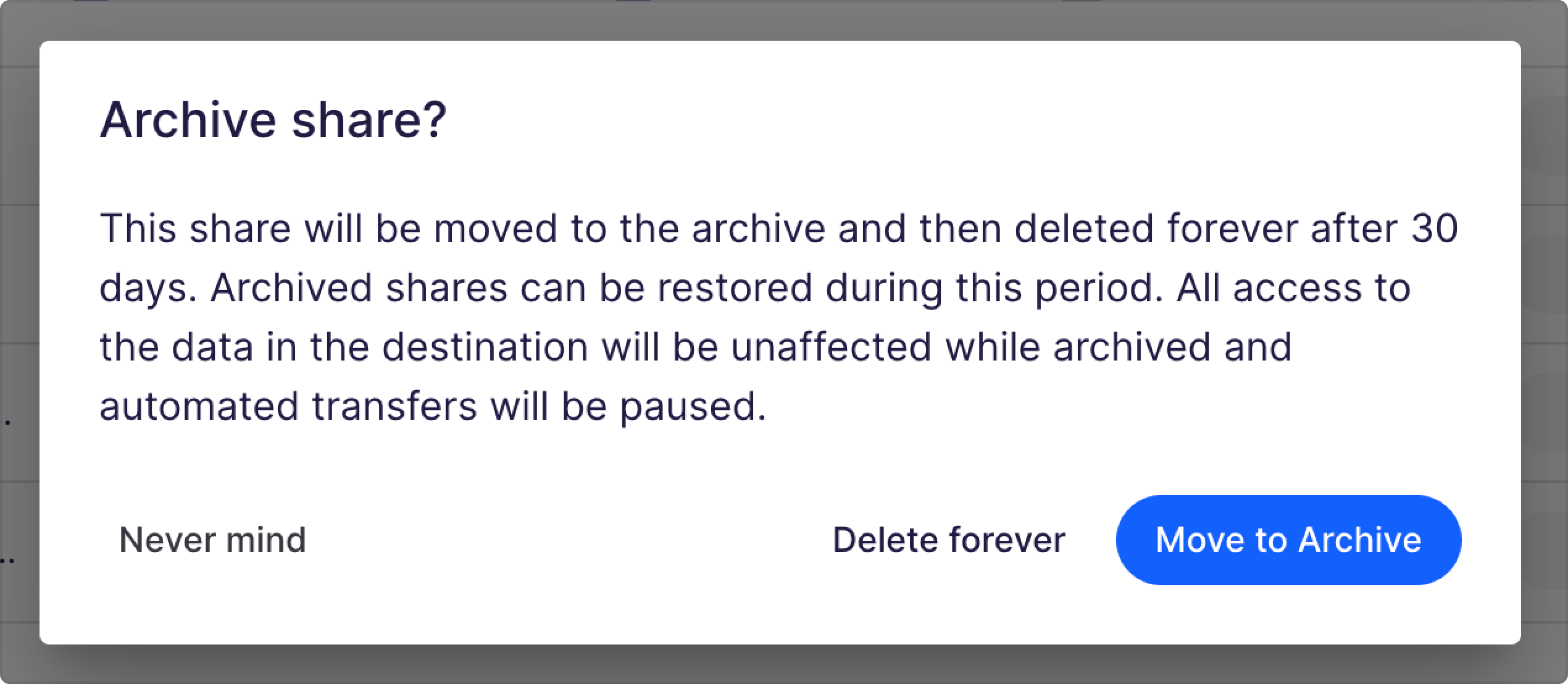
Move to archive: this option will retire the share and will be permanently deleted after 30 days.
Delete forever: instructs Bobsled to delete the share and its contents. Please note, this action is irreversible.
Click on ‘move to archive’, and the share will be moved to the Archive tab, where you can restore it within 30 days.
NOTE:
Bobsled removes any access granted to your share after archiving it. If you unarchive it, you will have to grant access again.
For more questions, speak to your account team.
Create and manage a share
To start sharing new shares, click on the Create share. Learn how to configure a share.