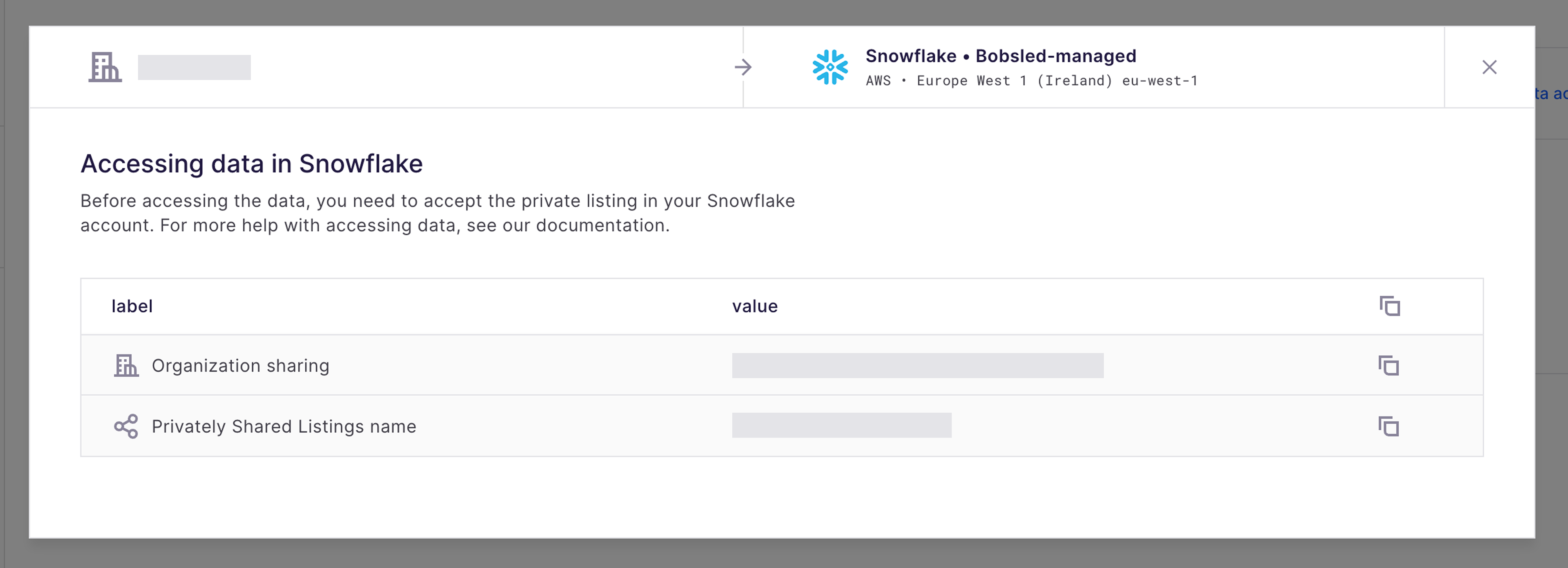This article will describe how to consume data in Snowflake. This describes the process for accessing data shared with a Bobsled-managed destination.
Prerequisites
In Bobsled Transfers, before consuming a data transfer, the data must be sent to the destination, and access must be configured in Bobsled for the identity consuming the data.
In Bobsled Sledhouse, at least one Data Product must have been shared with the destination.
The user accepting a Privately Shared Listing ↗ must have their first name, last name, and email set in their profile.
.jpg)
User details can also be set using the SQL query:
ALTER USER USERNAME SET FIRST_NAME = 'John' LAST_NAME = 'Smith' EMAIL = 'john@company.co';
Consuming a data transfer via a Share in Bobsled Transfers
From the Shares list page, click on the share you want to access.
Once a data transfer in the share has been completed, select the button Access Data.
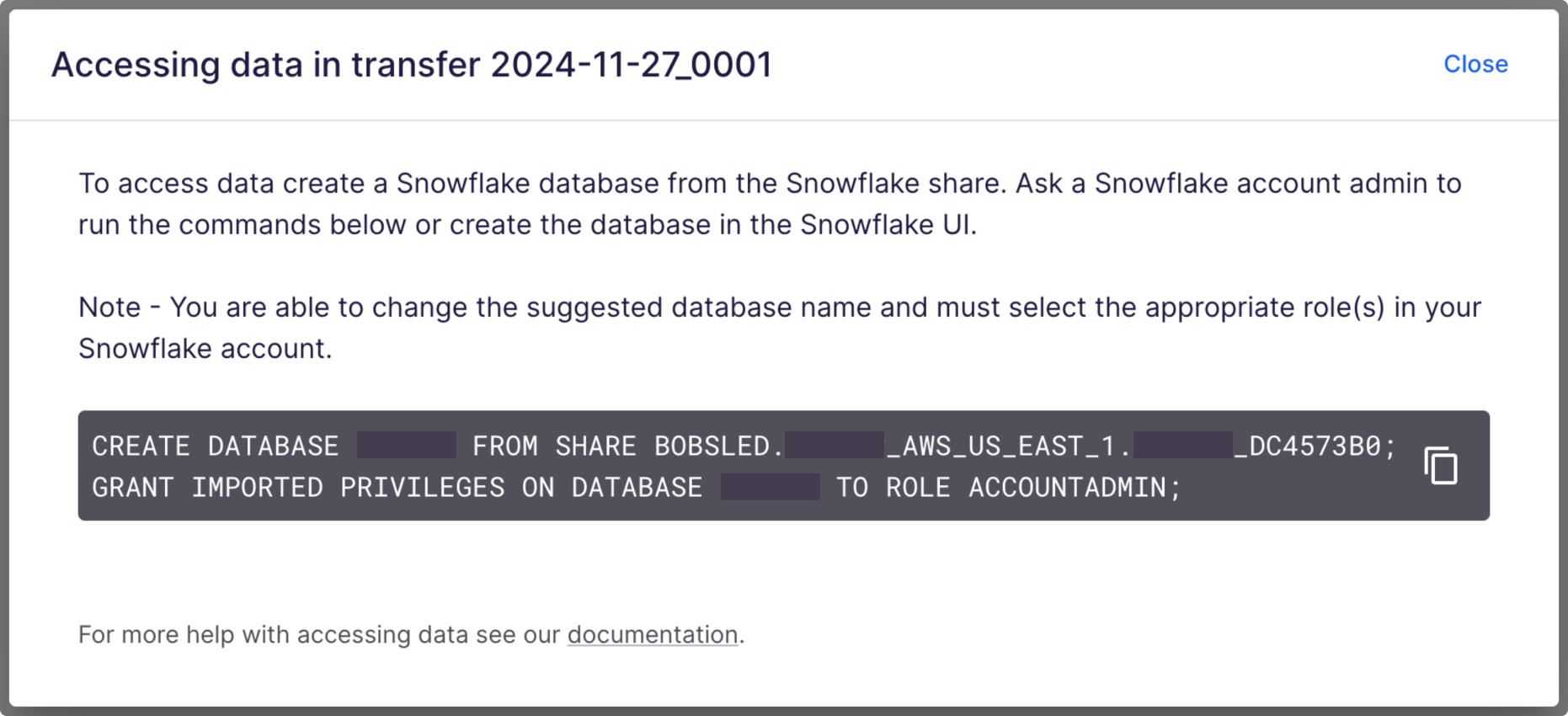
Accessing Data via Snowflake UI
.png)
Log in to Snowsight ↗ with the account that has access to the share
On the sidebar, click on Data, and then click on Private Sharing
Under "Shared With Me", select the Bobsled share from your list of Privately Shared Listings. A dialog box will appear to create a database to query the share.
In the dialog, you may rename the database to your desired name and, from the drop-down menu, grant privileges to roles that need to access it.
TIP:
The "Create Database from Share" step above will prompt you to grant privileges to other roles at the time you create the database. To grant privileges later, visit Granting Privileges on a Shared Database in Snowflake ↗.
Choose the blue button at the bottom of the dialog, Get Data, to create the database. To find the database you have created from the share, navigate to your Databases and query like normal.
Accessing Data Products via Data Fulfillment in Sledhouse
From the Data Fulfillment list page, click on the Data Consumer whose that you would like to see the access details.
Once a data share has been completed, select the button Access Data.
Select the copy icon and send it to your data customer. Additionally, you can follow the steps relayed in Bobsled Transfers details.