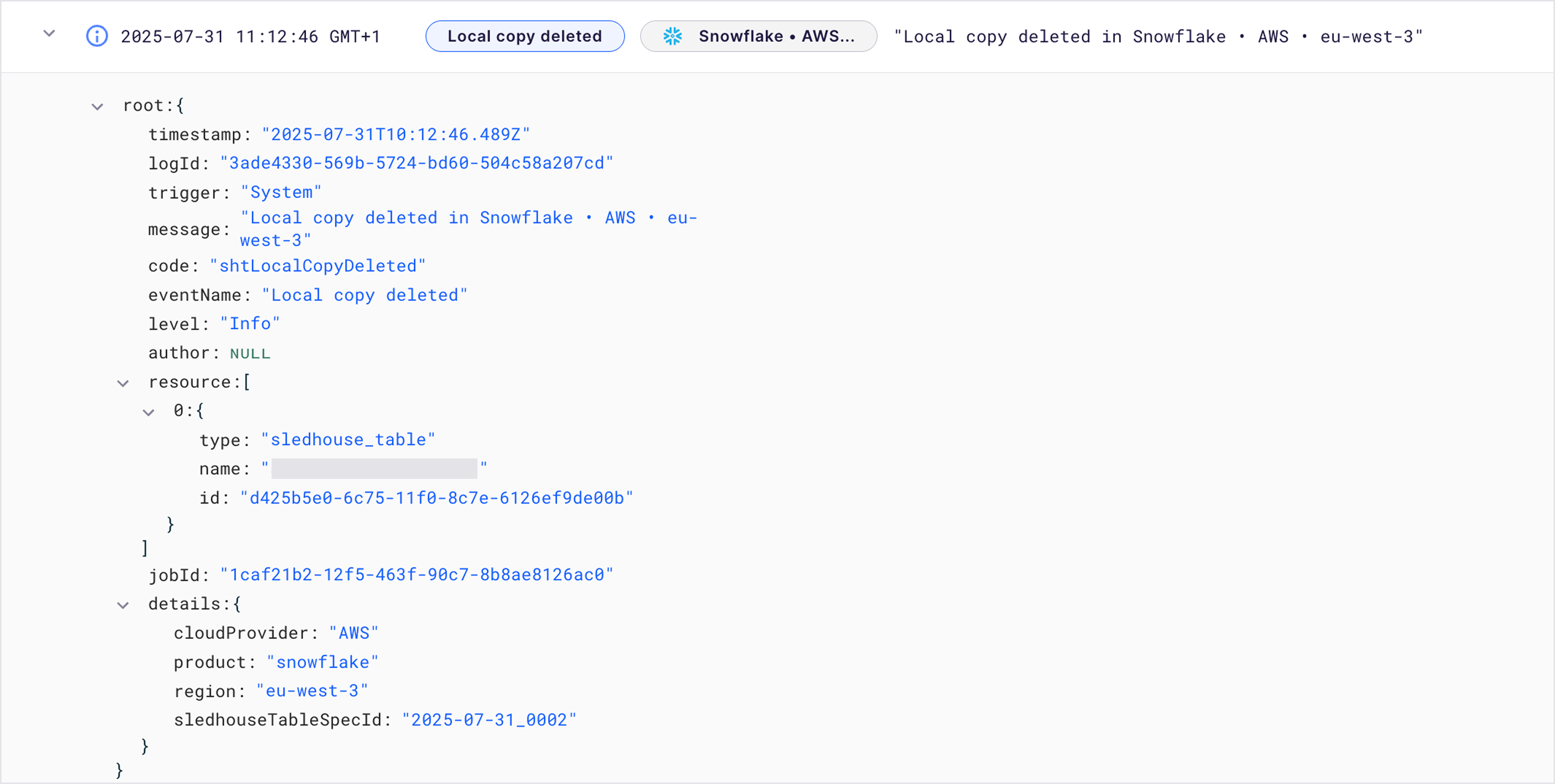This article provides you with a step-by-step guide on how to get started with Bobsled Sledhouse to create region‑specific Sledhouse Tables on demand.
KNOWN LIMITATIONS:
• Currently only available for Snowflake destinations.
• Additive and destructive schema migrations require a backfill.• Schema backfills occurs as a single command across all regions—not per region. Individual-region backfills are currently not supported.
• Geospatial data types trigger a full refresh.
Prerequisites
Bobsled Account: You must have access to Bobsled’s main application and the Sledhouse tab/feature enabled in your environment.
To successfully create a Sledhouse Table, you must have at least one Data source preconfigured in Bobsled, and to create local copies, this feature must be enabled in your environment. Please contact your account team for assistance.
NOTE:
What you can see and do will differ based on your role and permissions.
Local copy overview
Local Copy enables users to maintain region-specific native replicas of a Sledhouse Table—useful for serving data in Cloud Data Warehouse destinations and reducing cross-region latency.
You can enable Local Copy via the Bobsled application or API ↗ at the time of creating a Sledhouse Table or by editing an existing one.
Select one or more regions where you'd like the local copy to live. Bobsled will manage the setup and mount the Sledhouse Table in each selected region. Any Data Products created or shared in that region will automatically use the local copy for improved performance. If a local copy is added later, Bobsled will switch over to use it—no extra configuration needed.
By default, Data Products will use a local copy when one exists in the target region. If not, they will fall back to using the Sledhouse Table’s external table ↗
You can monitor the creation, update, deletion, and backfill of local copies through Sledhouse Table logs.
NOTE:
Local copies refresh shortly after the parent Sledhouse Table finishes syncing. Some delay is expected between the completion of the Sledhouse sync and the availability of the local copy. At this time, Bobsled does not emit alerts or notifications for local copy sync events.
Local copy backfills
When a Sledhouse Table is backfilled, all associated local copies are automatically backfilled as well.
If the underlying schema changes, and a local copy exists, Bobsled will automatically trigger a backfill pipeline to sync the updated structure and data.
Setup Instructions
Configure Sledhouse Table local copies
Follow the steps to create and set up a Sledhouse Table, and proceed to the Review Sledhouse Table step. With local copies enabled in your environment, locate and select the Create Local copies toggle.
Select the desired regions from the available Cloud Data Warehouse destinations, and click Save. You have now set up Sledhouse Table local copies.
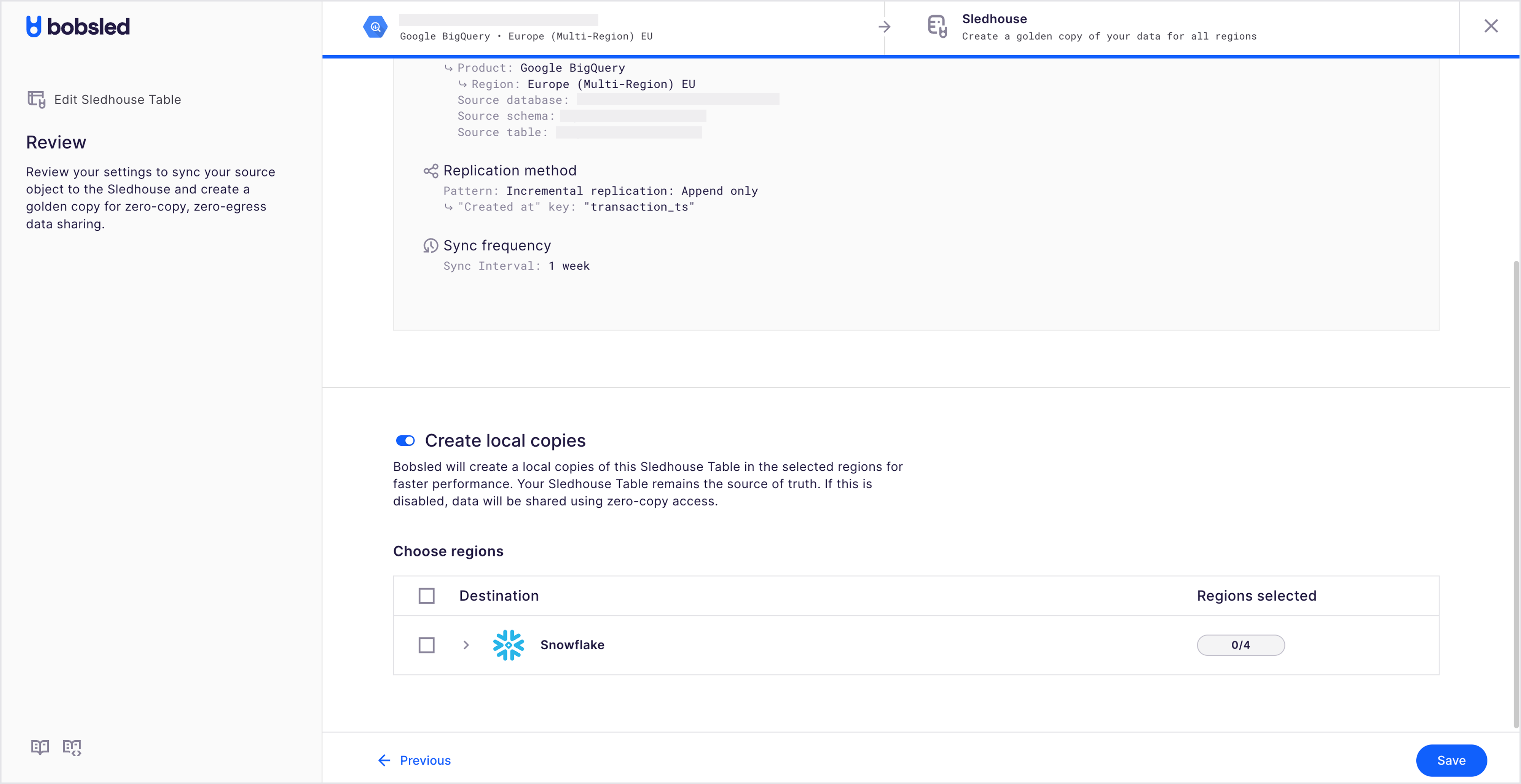
Editing Sledhouse Table local copies
Locate and select Sledhouse Table you wish to edit the local copies of.
In the Sledhouse Table detail page, click on the settings tab, and then select ‘Edit Sledhouse Table‘.
Follow the steps in the wizard and proceed to the Review Sledhouse Table page. Locate the Create local copies toggle, and select or deselect the relevant regions.
NOTE:
Deselecting a region from the local copy list will result in its deletion.
Monitoring a local copy
Locate and select Sledhouse Table you wish to edit the local copies of.
In the Sledhouse Table detail page, click on the Sledhouse logs tab. Bobsled will log whenever a local copy is created or backfilled.
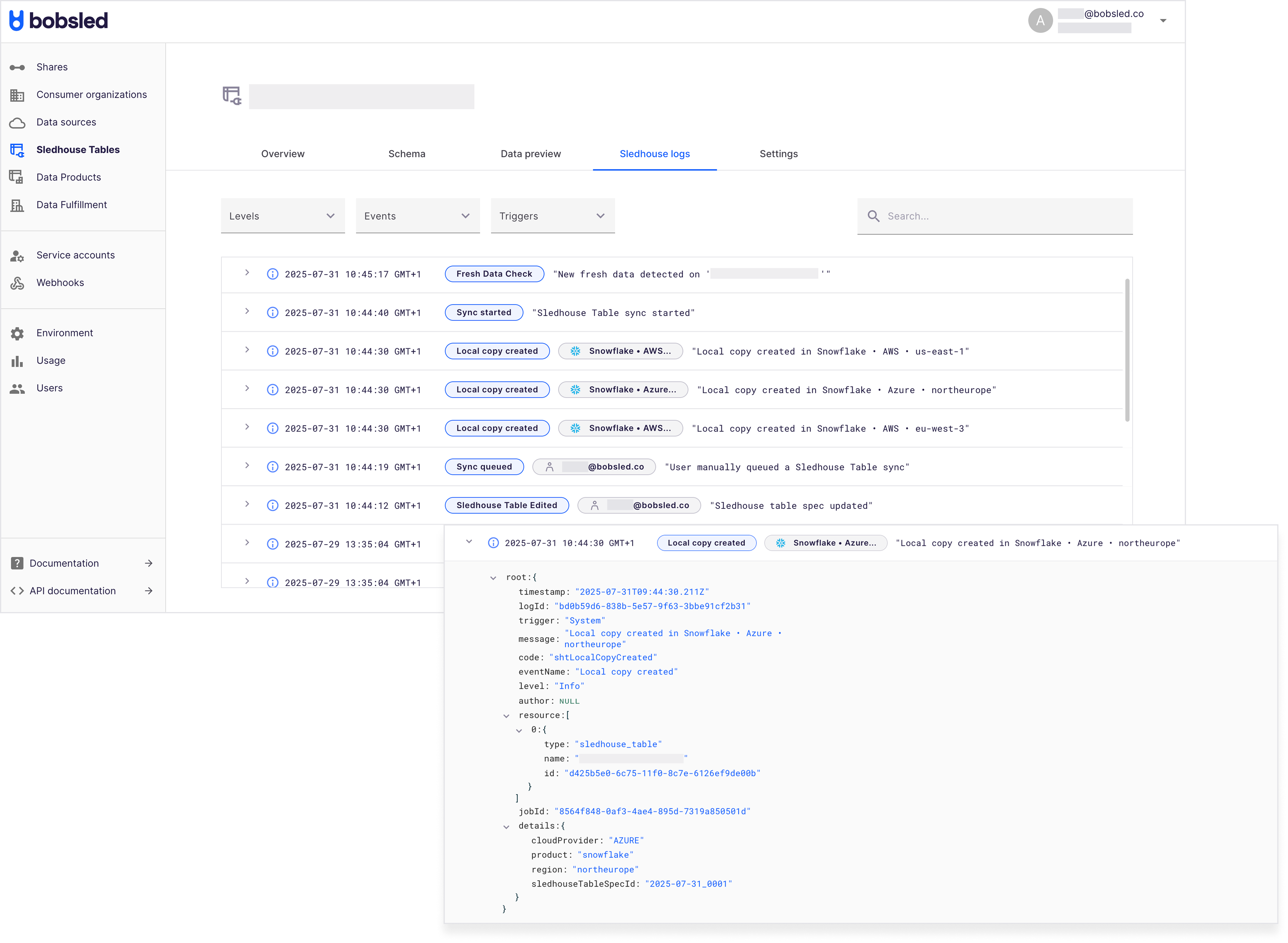
Monitoring a local copy backfill
Locate and select the Sledhouse Table you wish to monitor the local copies backfill.
In the Sledhouse Table detail page, click on the Sledhouse logs tab. Bobsled will log whenever a local copy is backfilled, wrapped in the
Local Copy backfill startedandLocal Copy backfill completedevents.
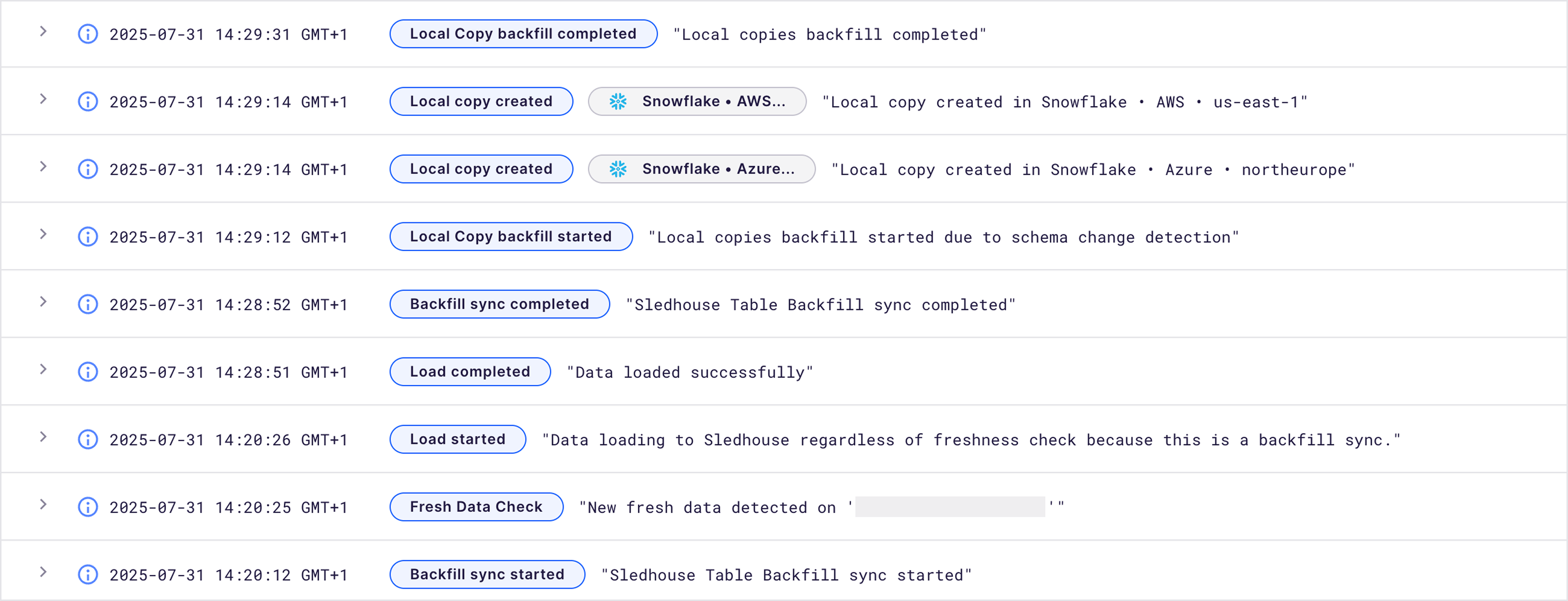
NOTE:
• Local copy backfill events begin only after the Sledhouse Table backfill completes.
• Currently, backfill apply across all selected regions at once, rather than triggering region-specific events
Delete a local copy
Locate and select Sledhouse Table you wish to delete a local copy of.
In the Sledhouse Table detail page, click on the settings tab, and then select ‘Edit Sledhouse Table‘.
Follow the steps in the wizard and proceed to the Review Sledhouse Table page. Locate the Create local copies toggle, and deselect the desired regions.
Click ‘save’. You can confirm the deletion of the local copy via the Sledhouse logs tab.