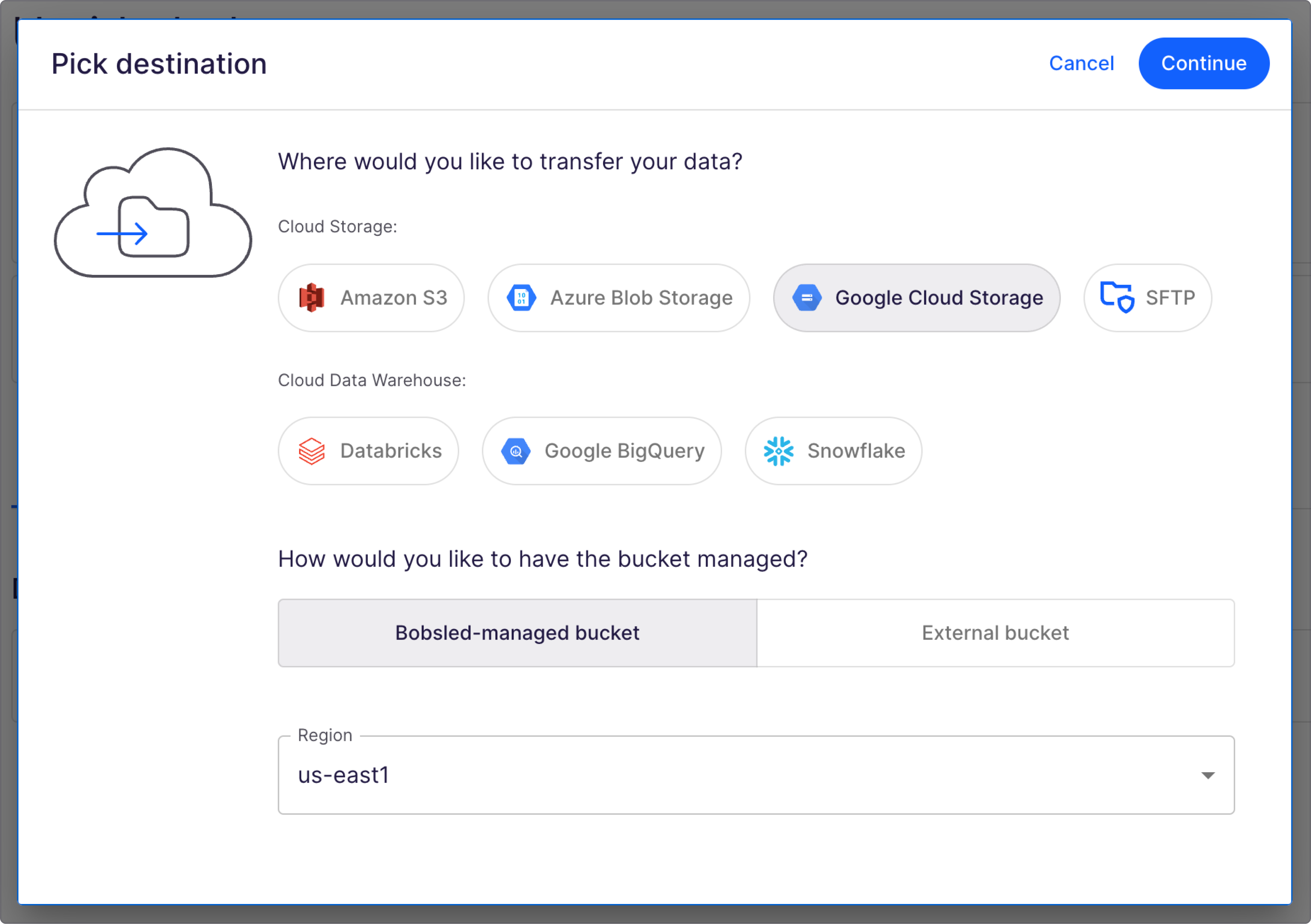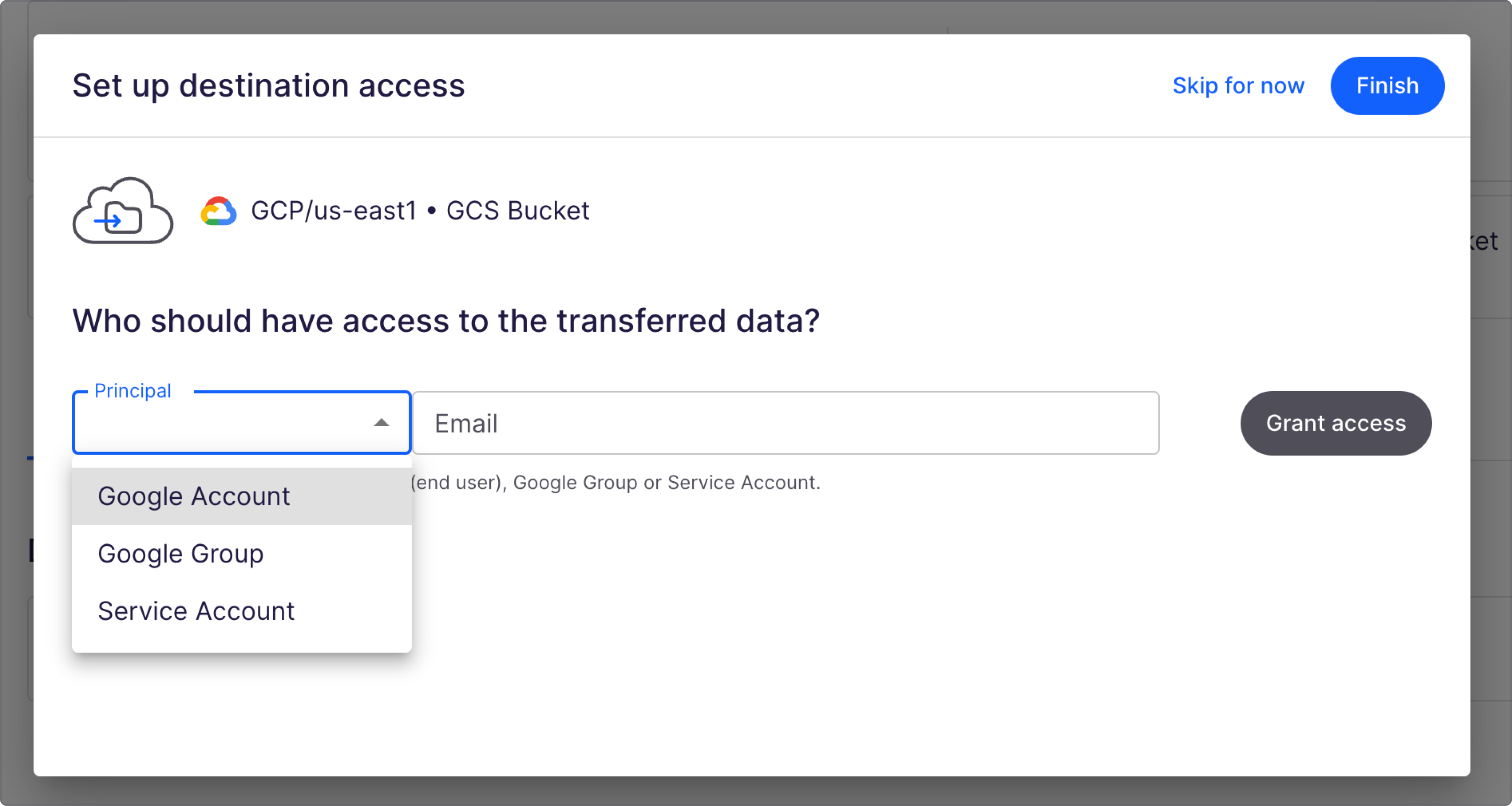- 29 May 2025
- 1 Minute to read
- PDF
Bobsled-managed GCS bucket setup guide
- Updated on 29 May 2025
- 1 Minute to read
- PDF
This article will describe how to configure Bobsled to grant access to data transfers made to Google Cloud Storage. The data will be delivered to the Bobsled-managed destination, and access will be authorized to the provided Google Principals.
Prerequisites
For Data Fulfillment in Sledhouse, this feature must be enabled in your environment.
For Bobsled transfers, configuring a destination requires a share to have been created.
Bobsled requires Google Principal(s) to be provided to grant access to the data in the Bobsled-managed destination. To learn more about Google Principals and how to find them, please visit: Account Access Identifiers in Google Cloud Platform
Set up instructions via a Share in Bobsled Transfers
On the share page, click the box Pick Destination
Choose Google Cloud Storage and choose the region of the target bucket
Leave the "Bobsled-managed bucket" option selected, and press continue.
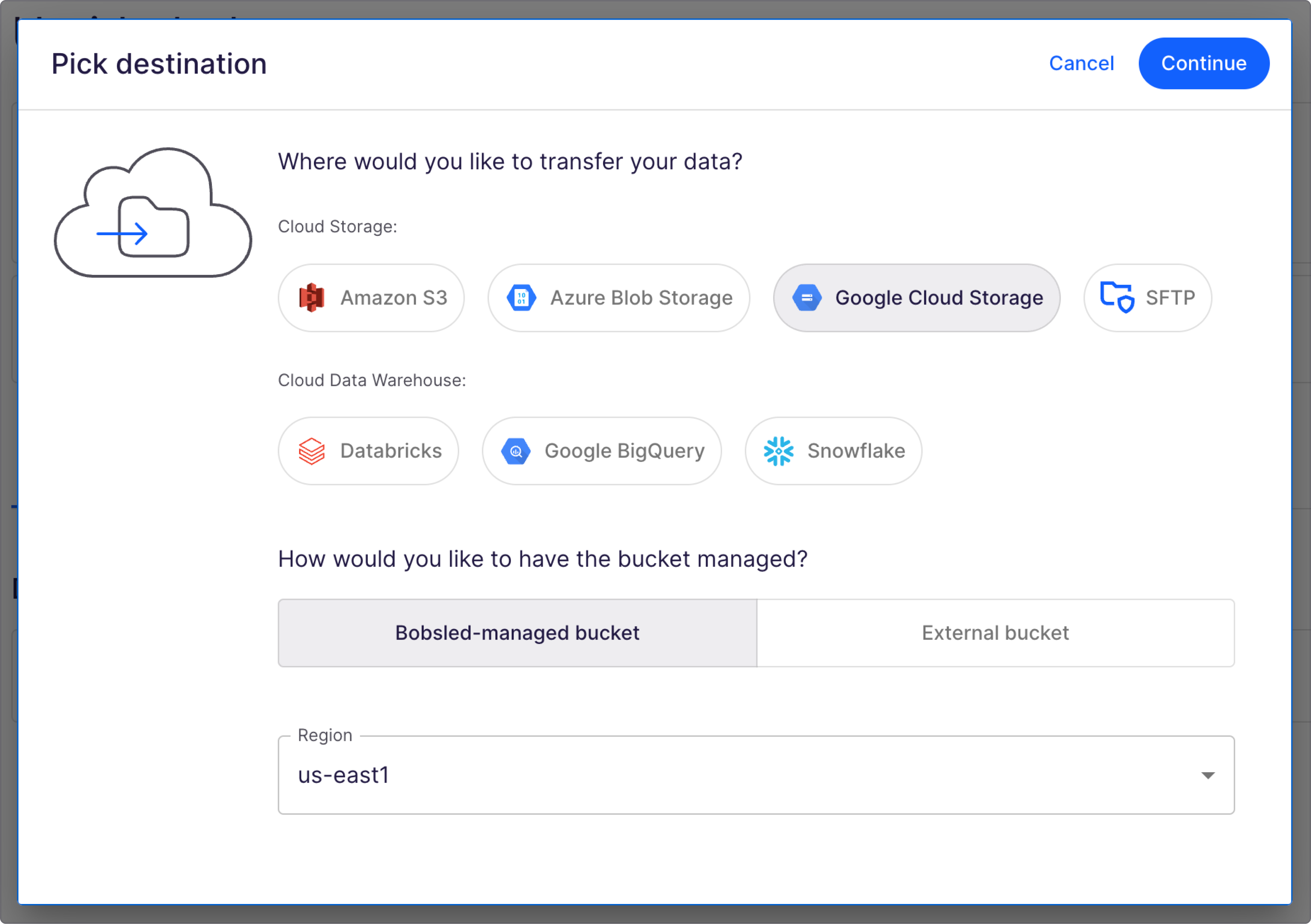
Select the account type from the Principal drop-down. The three account types are: Google Account, Google Group, and Service Account.
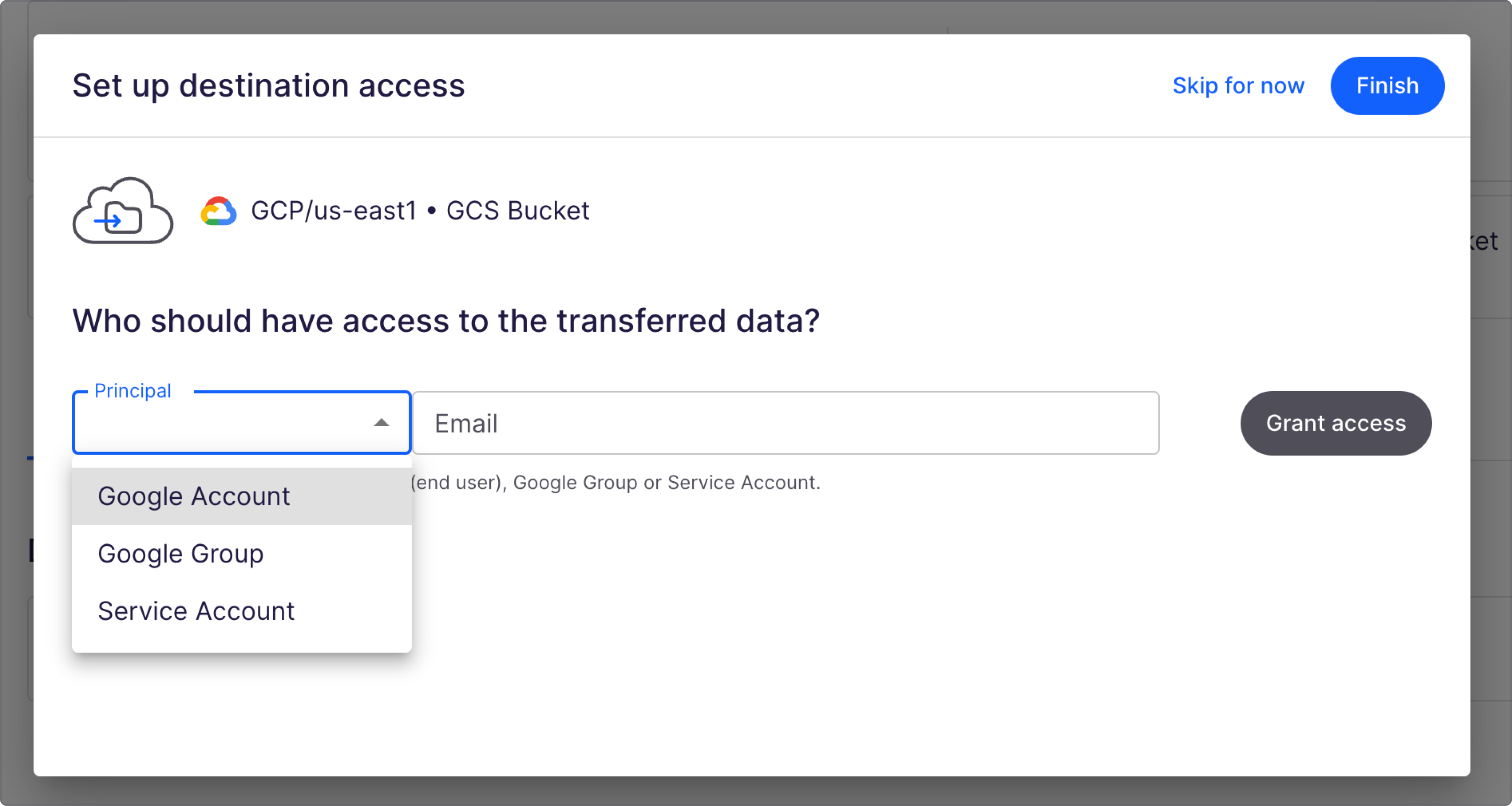
Enter the email address of the account in which you will access the data.
Click Grant Access, and select Finish to save. You've now successfully set up access.
After setting up the destination in a Share and picking a source, you can get started and create a data transfer to share data with your consumers.
Set up instructions via Data Consumers in Sledhouse
FEATURE IN PUBLIC PREVIEW:
• While in Public Preview, expect some limitations. Your feedback is crucial as we build the product.
• We look forward to your feedback and to helping you integrate Sledhouse into your data architecture. Feel free to reach out if you have any questions about setup, configuration, or advanced use cases.

When setting up a new Data Consumer, enter the details and scroll down.
Choose Google Cloud Storage and the region of your target destination bucket(s). Press continue.
Select the account type from the Principal drop-down. The three account types are: Google Account, Google Group, and Service Account. If your Data Consumer requires assistance on where to locate these and the type, please check our Account Access Identifiers in Google Cloud Platform guide.
Enter the email address of the account in which you will access the data, and click ‘Save access credentials’.
You've now successfully set up access.
After setting up the destination, you can get started and fulfill Data Products with your Data Consumer.
Revoking access
To revoke an account's access, click the "revoke" icon.