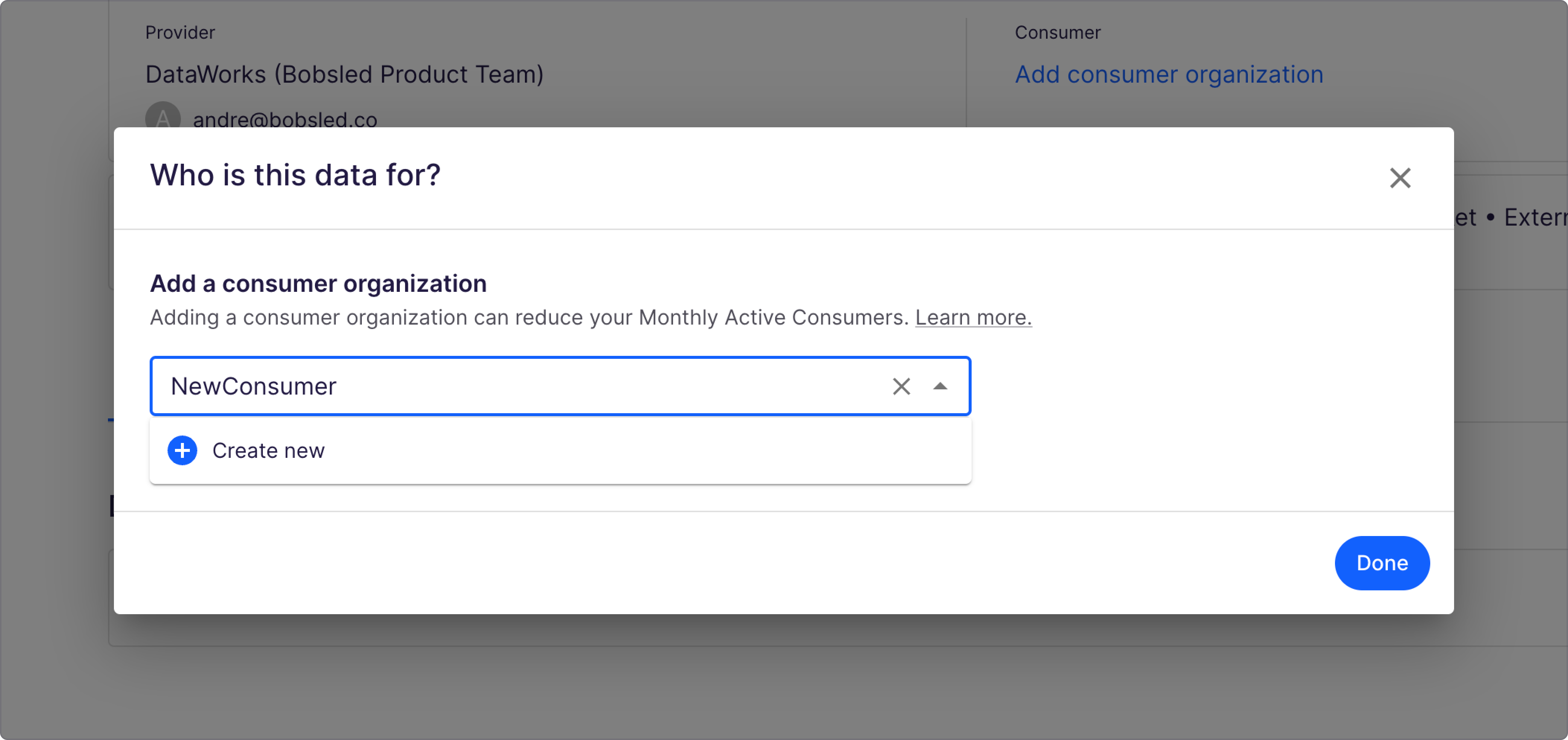This article will describe the steps for a Provider to create and manage a consumer organization, and link the organization to a Share.
Creating and managing consumer organizations
There are two ways to create a new consumer organization:
On the Consumers organization page: configure a new organization entity,
Directly from the Share page: add new and existing consumer organizations directly from a specific share
Option 1: From the Consumer organizations page
From the main menu, select Consumers organizations
Click on the Create consumer organization button
.png)
Enter a human-readable name of the consumer organization into the text box.
Click Save. A new consumer organization will be created.
To edit the name of the consumer organization, click the ellipsis and select Edit.
NOTE:
Consumer Organization names must contain at least 2 characters.
Delete a consumer organization
To delete a consumer organization, you must do so on the Manage page. If you delete a consumer in use, this may impact the amount billed for Monthly Active Consumers.
From the main menu, select consumer organizations
For the desired Consumer Organization, click the ellipsis and select Delete.
Option 2: Adding new and existing consumer organizations to a share
From the main menu, select Shares. Click on the share that you would like to add a new consumer organization.
Click on Add consumer organization.
Under Add a consumer organization, select the drop-down. A list of your consumer organizations will appear.
Select a pre-existing consumer organization or create a new organization.
To add a pre-existing consumer organization to a share, search in the text box for the organization name. Then, click on the organization name and select Done.
To create a new consumer organization, type a unique human-readable name in the text box and select the plus button Create new. Select Done.