This article explains how to configure Bobsled to grant access to data delivered to Azure Blob Storage. Data will be written to a Bobsled-managed destination, and access will be granted to the Azure application(s) configured within that destination.
To support access, Bobsled generates a service principal and corresponding client secret(s), which can be used to authenticate via the Azure CLI. With these credentials, the recipient can securely retrieve data from the designated storage container.
This approach is ideal for recipients who do not have a managed application in their Azure tenant or for teams seeking a straightforward method to access data via Azure Blob Storage.
Prerequisites
For Data Fulfillment in Sledhouse, this feature must be enabled in your environment.
For Bobsled transfers, configuring a destination requires a share to have been created.
Set up instructions via a Share in Bobsled Transfers
On the share page, click the box Pick Destination.
Choose "Azure Blob Storage". Select your region. Press "continue.
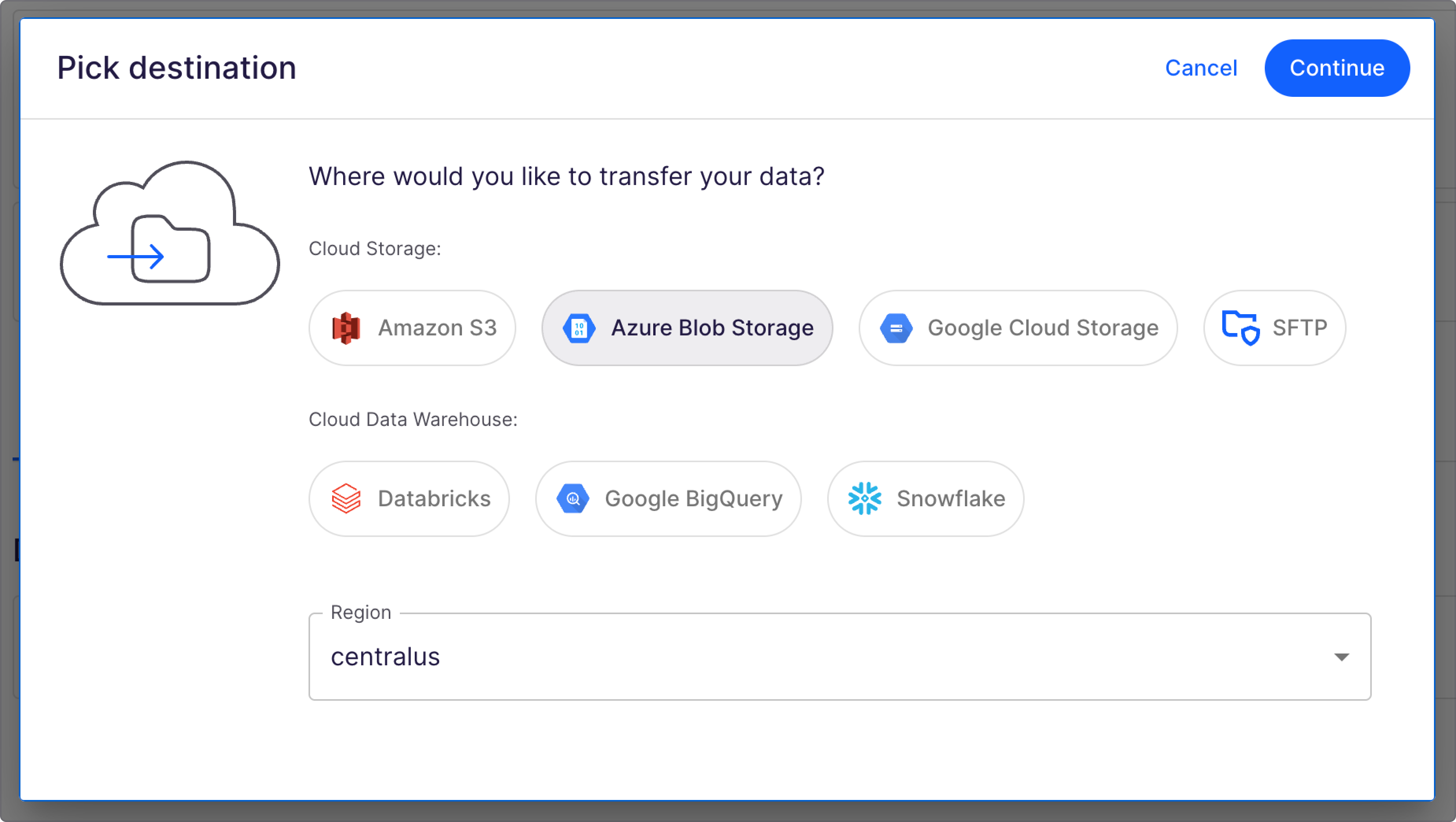
Choose access method(s) to configure. In this case, choose, keep the Bobsled-managed application tab selected. For Consumer-managed, please check the setup guide.
Select the "Generate" button to configure a Service Principal. You will use this principal and client secret to log in to the CLI and access the data.
Once you have a service principal, you may add up to 100 client secrets. Click the "+" button to generate a new client secret.
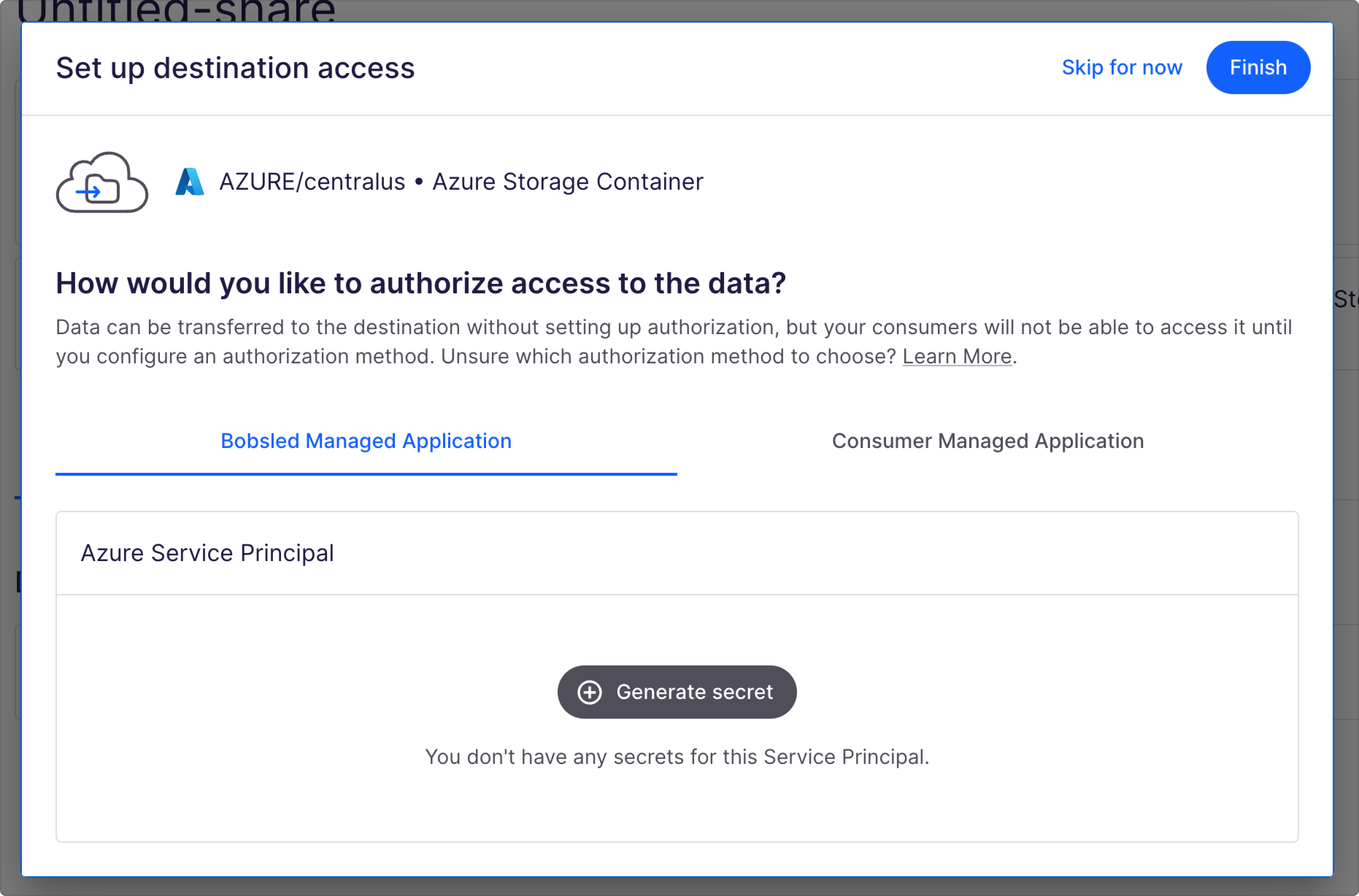
To edit the name of a client secret, click the ellipsis in the row and select "edit". You may use up to 80 characters.
Click the Finish button. You have now successfully set up access.
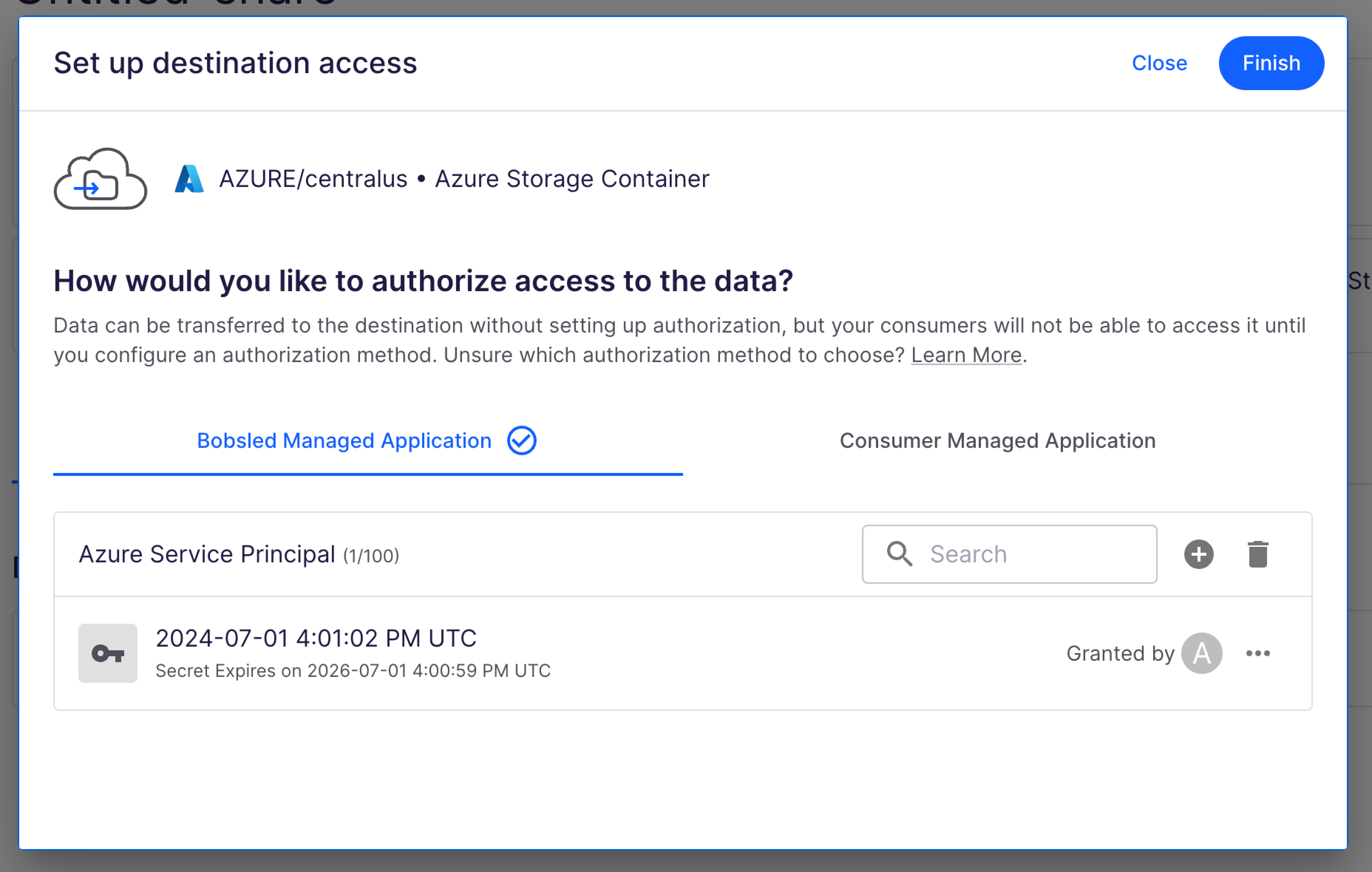
After setting up the destination in a Share and picking a source, you can get started and create a data transfer to share data with your consumers.
Set up instructions via Data Consumers in Sledhouse

When setting up a new Data Consumer, enter the details and scroll down.
Choose Azure Blob Storage and the region of your target destination bucket(s). Press continue.
Select the "Generate secret" button to configure a Service Principal. You may add up to 100 client secrets. For more information, see our documentation about Access Identifiers in Azure.
You've now successfully set up access.
After setting up the destination, you can get started and fulfill Data Products with your Data Consumer.
Revoking access
To revoke an individual client secret, select "revoke".