This article will describe how to configure Bobsled to grant access to data transfers made to Databricks. The data will be delivered to the Bobsled-managed destination and access will be authorized to the provided Databricks account or Open Delta Sharing recipient.
Prerequisites
Before configuring a destination, a share must be created.
Bobsled requires that you provide the following information for the target Databricks workspace:
Cloud
Region
Bobsled supports two types of sharing with Databricks:
Databricks-to-Databricks sharing and,
Databricks-to-databricks sharing should be used when a consumer is able to accept a Databricks share. Most Databricks consumers can accept this type of sharing which leads to an easier setup process for you and a better consumption experience for the consumer. If the consumer uses Unity Catalog in Databricks, then they will be able to accept this type of share.
To enable this share you'll need to get the consumers unique sharing identifier, also known as the metastore id. To learn more about how and where to find your sharing identifier, please visit our simplified documentation or see full Databricks documentation, Request the recipient's sharing identifier ↗
NOTE:
Open Sharing uses the open Delta Sharing protocol to enable sharing data. If the consumer does not use Unity Catalog in Databricks, then they are only able to accept Open sharing shares.
Setup instructions
On the share page, click the box Pick Destination
Choose Databricks, choose your Platform and choose the region of the target Cloud Data Warehouse. Click Continue.
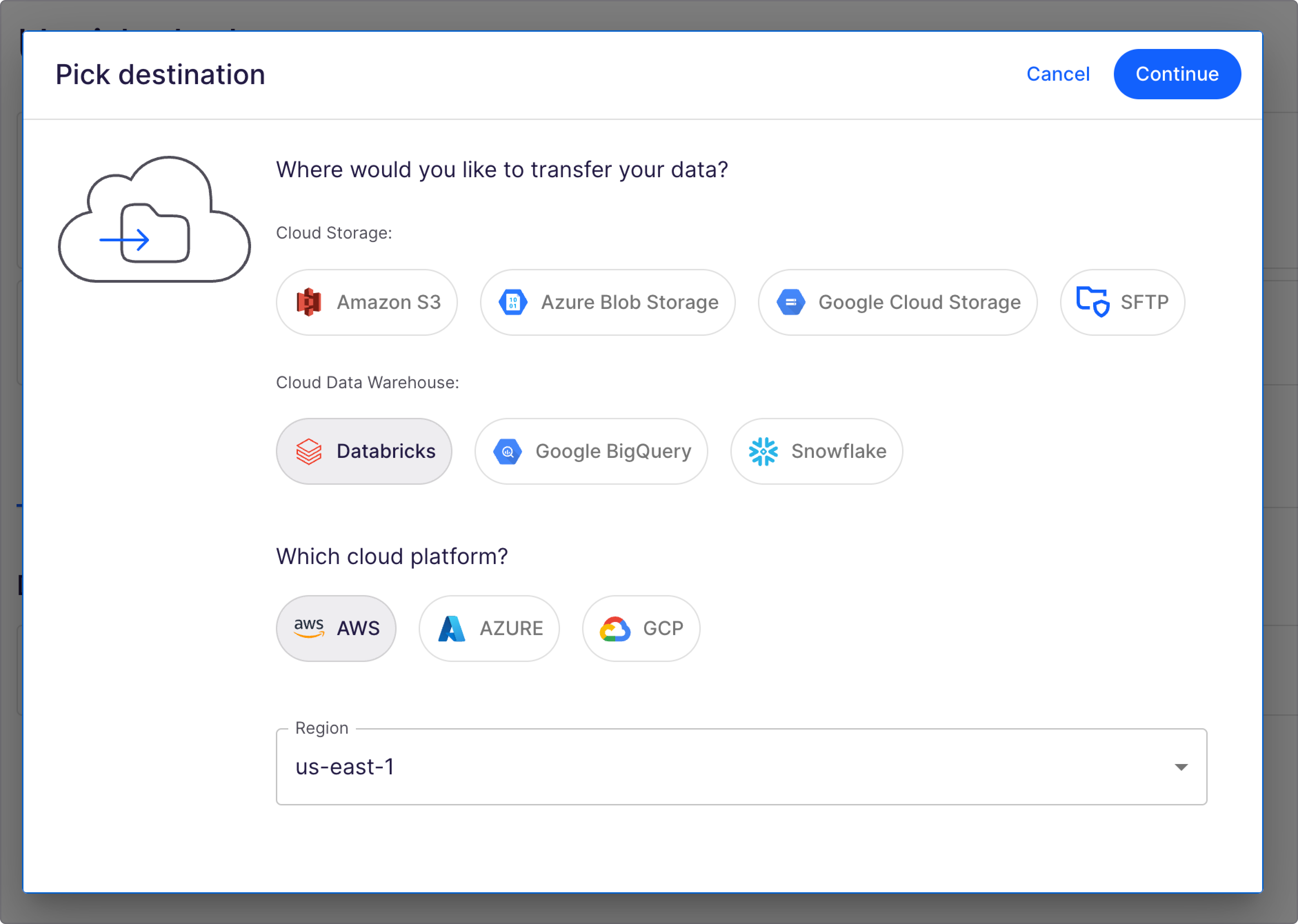
For Databricks-to-databricks sharing
Enter
Databricks Metastore IDand click Grant Access.
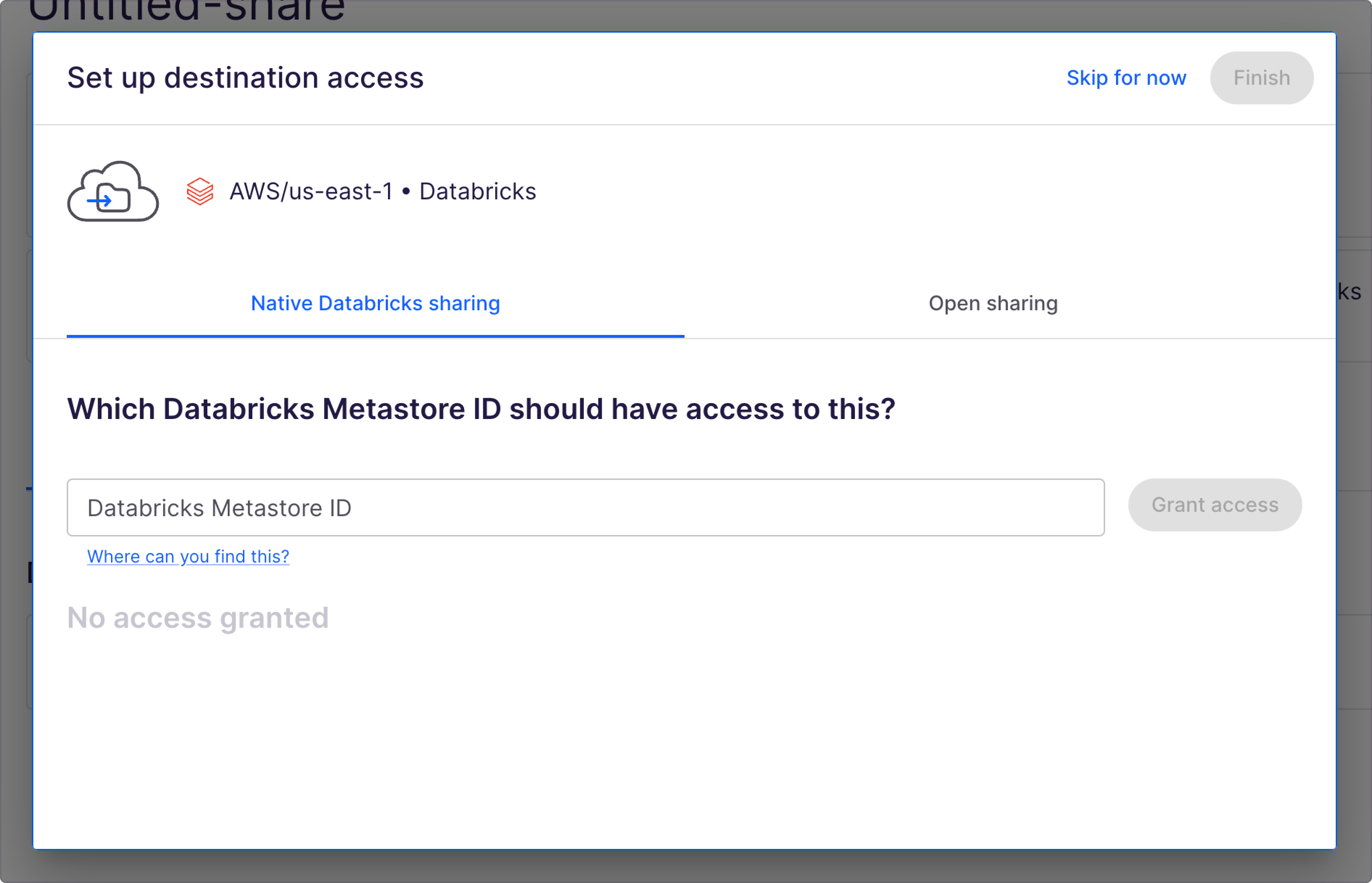
Select Finish to save. You have successfully set up access for native sharing.
TIP:
For more information on Databricks Metastore ID and where your consumer can locate it, check Account Access Identifiers in Databricks
After setting up the destination in a Share, and picking a source, you can get started and create a data transfer to share data with your consumers.
For Open sharing
Provide a human readable name to identify your recipient.
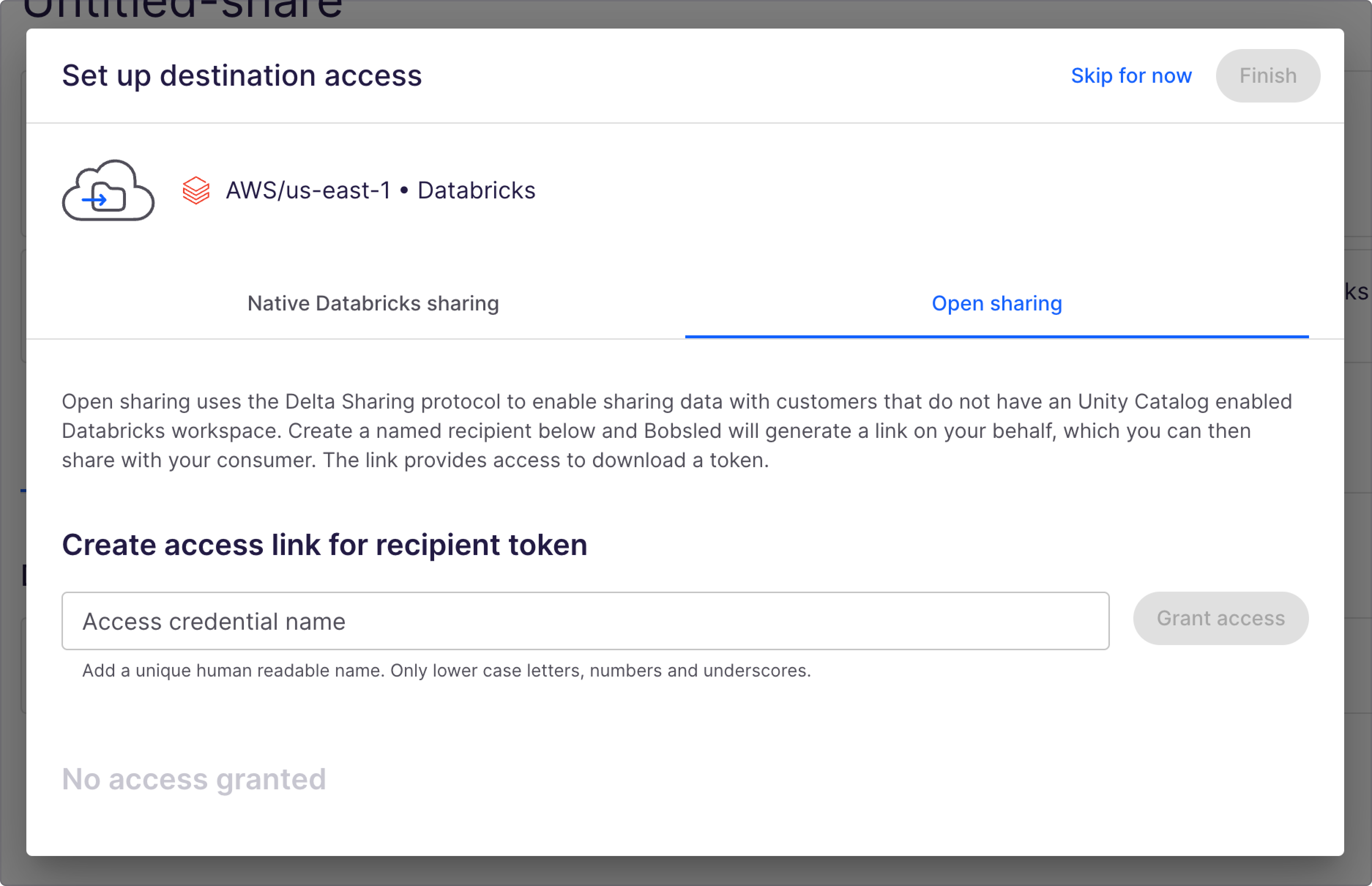
Next a link for your consumer to download credentials will be generated. You should send this link to the consumer to access the credentials.
NOTE:
Credentials can only be downloaded once.
Select Finish to save. You have successfully set up access for open sharing.
After setting up the destination in a Share, and picking a source, you can get started and create a data transfer to share data with your consumers.
Revoking access
To revoke access, click Revoke.